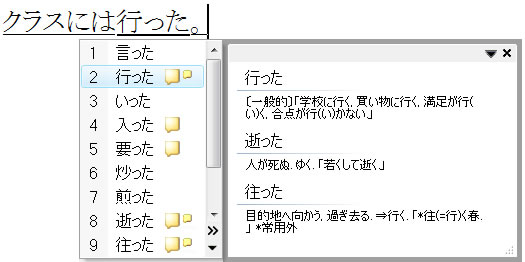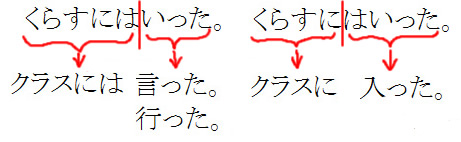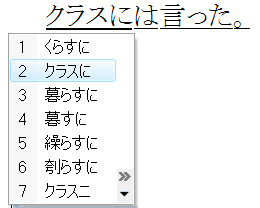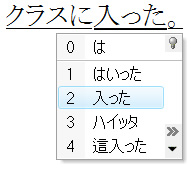Typing Japanese (2)
If you don't remember what romaji combinations will result in desired hiragana or katakana sequences, please refer to Typing Japanese (1). |
Converting hiragana into kanji-hiaragana-katakana mix |
||||||||||||||
To apply dictionary lookup and convert it into kanji-hiragana-katakana mix, hit
|
||||||||||||||
Resolving ambiguities |
||||||||||||||
If you type "kurasunihaitta.", you will get many possible sentences. Three most common ones are shown below. Which one the computer gives you as your first choice depends on the history of what you have typed up to that point. (The computer keeps frequently used words at the top of your choice.)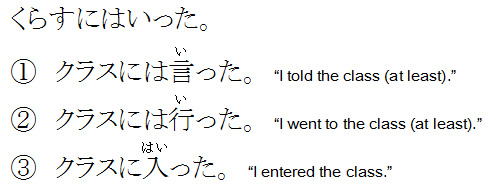 All three verbs above (いった, いった and はいった) are the plain forms of いいました, いきました and はいりました, respectively. We will learn the plain past forms later. |
||||||||||||||
If the computer gives you Sentence #1 (クラスには言った。) and you want Sentence #2 (クラスには行った。) instead, do the following.
|
||||||||||||||
Changing word segmentations. |
||||||||||||||
|